Nissan Murano: RearView Monitor (if so equipped) / Adjusting the screen
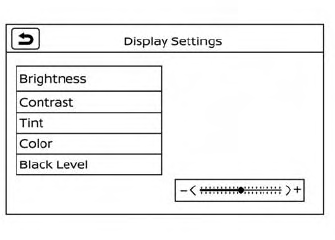
- Press the CAMERA button.
- Touch the “Display Settings” key.
- Touch the “Brightness,” “Contrast,” “Tint,” “Color,” or “Black Level” key.
- Adjust the item by touching the “+” or “–” key on the touch-screen display.
NOTE:
Do not adjust any of the display settings of the RearView Monitor while the vehicle is moving. Make sure the parking brake is firmly applied.
 How to park with predicted course lines
How to park with predicted course lines
WARNING
If the tires are replaced with different
sized tires, the predicted course lines
may be displayed incorrectly.
On a snow-covered or slippery road,
there may be a difference between
the predicted course line and the actual
course line...
 How to turn on and off predicted course lines
How to turn on and off predicted course lines
To toggle on and off the predicted course
lines while in the P (Park) position:
Press the CAMERA button.
Touch the “Predicted Course Lines” key
to turn the feature on or off...
Other information:
Nissan Murano 2015-2025 Owners Manual: Tire equipment
SUMMER tires have a tread designed to provide superior performance on dry pavement. However, the performance of these tires will be substantially reduced in snowy and icy conditions. If you operate your vehicle on snowy or icy roads, NISSAN recommends the use of MUD & SNOW or ALL SEASON TIRES on all four wheels...
Nissan Murano 2015-2025 Owners Manual: Chassis & body maintenance
Abbreviations: I = Inspect and correct or replace as necessary, R = Replace, NOTE: Maintenance items with “ ” should be performed more frequently according to “Maintenance under severe driving conditions”. (1) If towing a trailer, using a camper or a car-top carrier or driving on rough or muddy roads, inspect CVT fluid deterioration every 60,000 miles (96,000 km), then change CVT fluid if necessary...
Categories
- Manuals Home
- Nissan Murano Owners Manual
- Nissan Murano Service Manual
- High Beam Assist (if so equipped)
- Power Steering Fluid (PSF)
- GAS STATION INFORMATION
- New on site
- Most important about car
Luggage hooks

When securing items using luggage hooks located on the back of the seat or side finisher do not apply a load over more than 6.5 lbs. (29 N) to a single hook.
The luggage hooks that are located on the floor should have loads less than 110 lbs. (490 N) to a single hook.
Copyright © 2025 www.nimurano.com
