Nissan Murano: Intelligent Around View Monitor (if so equipped) / Adjusting the screen
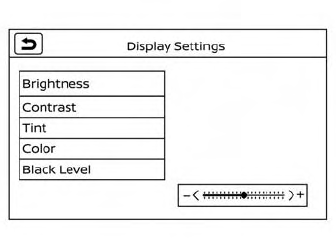
- Press the MENU button.
- Touch the “Settings” key.
- Touch the “ > ” key to move to the next page.
- Touch the “Camera” key.
- Touch “Display settings” key.
- Touch the “Brightness,” “Contrast,” “Tint,” “Color,” or “Black Level” key.
- Adjust the item by touching the “ + ” or “ - ” key on the touch-screen display or by turning the Tune-Scroll knob
NOTE:
Do not adjust any of the display settings of the Intelligent Around View Monitor while the vehicle is moving. Make sure the parking brake is firmly applied.
 How to switch the display
How to switch the display
With the ignition switch in the ON position,
press the CAMERA button or move the shift
lever to the R (Reverse) position to operate
the Intelligent Around View Monitor...
 Intelligent Around View Monitor system limitations
Intelligent Around View Monitor system limitations
WARNING
Listed below are the system limitations
for Intelligent Around View Monitor.
Failure to operate the vehicle in accordance
with these system limitations
could result in serious injury or death...
Other information:
Nissan Murano 2015-2025 Owners Manual: System temporarily unavailable
Condition A When the radar sensor picks up interference from another radar source, making it impossible to detect a vehicle ahead, the AEB system is automatically turned off. The AEB system warning light (orange) will illuminate. Action to take: When the above conditions no longer exist, the AEB system will resume automatically...
Nissan Murano 2015-2025 Owners Manual: RCTA system operation
Side BSW/RCTA Indicator Light BSW/RCTA Indicator The RCTA system can help alert the driver of an approaching vehicle when the driver is backing out of a parking space. When the shift position is in R (Reverse) and the vehicle speed is less than approximately 5 mph (8 km/h), the RCTA system is operational...
Categories
- Manuals Home
- Nissan Murano Owners Manual
- Nissan Murano Service Manual
- System temporarily unavailable
- Tire rotation
- Checking engine oil level
- New on site
- Most important about car
Unfastening the seat belts. Checking seat belt operation
Unfastening the seat belts

To unfasten the seat belt, press the button
on the buckle  . The seat belt
automatically
retracts.
. The seat belt
automatically
retracts.
Copyright © 2025 www.nimurano.com
